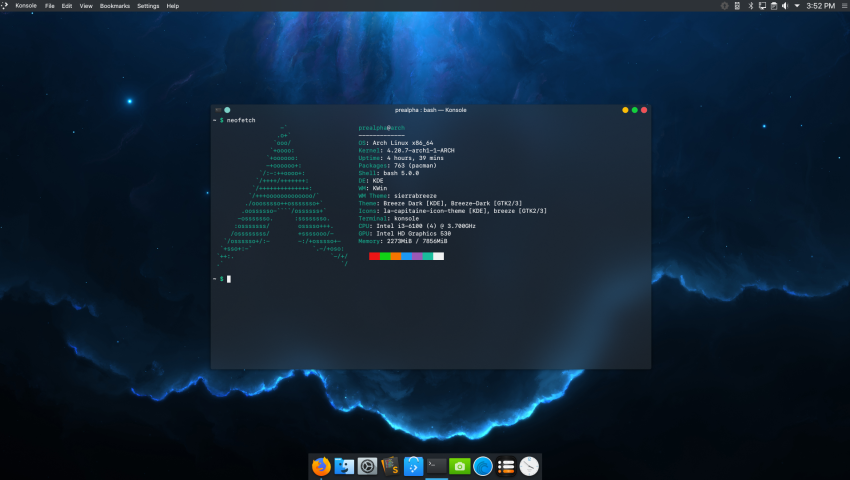
Arch Linux Post-Installation Guide: Unleash the Full Potential of Your System
Arch Linux is renowned for its flexibility, customizability, and performance. However, the true power of this operating system is realized only after you properly optimize it. This guide will walk you through the key steps to optimize Arch Linux, ensuring a fast, stable, and efficient system.
“Arch isn’t just a distro—it’s a philosophy of control and simplicity. But the true power lies in what comes after the installation.”
Arch Linux is beloved by power users and professionals alike for its elegance, simplicity, and unparalleled control. However, installing Arch is merely the beginning. To truly harness its potential—whether for development, content creation, gaming, or streaming—proper optimization post-installation is critical.
In this guide, we will walk you through an expertly curated set of steps designed to optimize performance, improve security, enhance usability, and polish your Arch Linux setup into a robust and productive system.
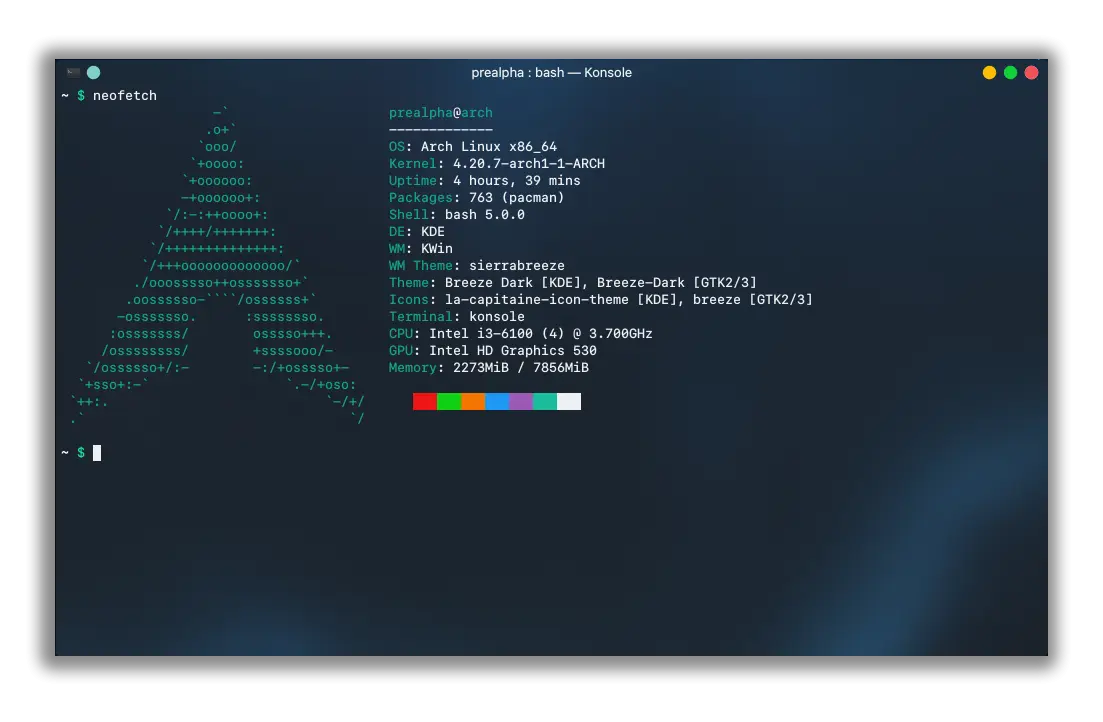
1. System Update and Mirror Optimization
Ensure your system is synchronized and using the fastest mirrors available:
sudo pacman -Syu sudo pacman -S reflector sudo reflector --latest 10 --sort rate --save /etc/pacman.d/mirrorlist
Then update once more:
sudo pacman -Syyu
2. Install Key Utilities
Every modern Arch setup benefits from essential packages:
sudo pacman -S base-devel linux-headers neofetch htop git wget curl unzip zip
Enable colorful output and verbose package listings in pacman.conf for a better experience:
sudo nano /etc/pacman.conf # Uncomment: # Color # VerbosePkgLists
3. AUR Access with Yay
To unlock the community-driven Arch User Repository:
cd /opt sudo git clone https://aur.archlinux.org/yay.git sudo chown -R $USER:$USER yay cd yay makepkg -si
Now you can install packages from AUR with a single command:
yay -S google-chrome visual-studio-code-bin
4. Improve Boot Time and Kernel Performance
Enable Parallel Booting:
sudo nano /etc/mkinitcpio.conf # Add 'compress' and optimize hooks
Rebuild initramfs:
sudo mkinitcpio -P
Enable systemd-analyze to troubleshoot boot time:
systemd-analyze systemd-analyze blame
Use systemctl disable for unnecessary services.
5. Configure Power Management (Especially for Laptops)
Install tlp for battery life optimization:
sudo pacman -S tlp sudo systemctl enable tlp sudo systemctl start tlp
For Intel CPUs:
sudo pacman -S intel-ucode
For AMD CPUs:
sudo pacman -S amd-ucode
6. File System and SSD Tweaks
Enable TRIM for SSDs:
sudo systemctl enable fstrim.timer
Consider changing I/O scheduler:
cat /sys/block/sdX/queue/scheduler
You can set mq-deadline or none depending on the drive type.
7. Install a Lightweight and Productive Desktop Environment
Choose your preferred DE based on workflow:
KDE Plasma (feature-rich):
sudo pacman -S plasma kde-applications sddm sudo systemctl enable sddm
XFCE (lightweight and fast):
sudo pacman -S xfce4 xfce4-goodies lightdm lightdm-gtk-greeter sudo systemctl enable lightdm
Hyprland or Sway (Wayland-based for enthusiasts):
yay -S hyprland waybar wofi xdg-desktop-portal-hyprland
8. Font and UI Polish
Install essential fonts for better rendering and aesthetics:
sudo pacman -S ttf-dejavu ttf-liberation noto-fonts yay -S ttf-ms-fonts nerd-fonts-ubuntu-mono
Enable font anti-aliasing and sub-pixel rendering via /etc/fonts/local.conf.
9. Enable Firewall and Security Basics
Activate a simple yet effective firewall with ufw:
sudo pacman -S ufw sudo ufw enable sudo ufw default deny sudo ufw allow ssh
10. Backup, Snapshots and Timeshift
Prepare for emergencies:
yay -S timeshift sudo timeshift --create
Set up daily snapshot automation for peace of mind.
11. Bonus: Custom Aliases & Shell Improvements
Edit your .bashrc or .zshrc:
alias update='sudo pacman -Syu && yay -Syu' alias cleanup='sudo pacman -Rns $(pacman -Qtdq)' alias fetch='neofetch'
Install a powerful shell with syntax highlighting:
sudo pacman -S zsh zsh-autosuggestions zsh-syntax-highlighting chsh -s /bin/zsh
Arch Linux, in its raw form, gives you the building blocks. But it’s only with thoughtful post-installation optimization that your system truly comes alive—tailored to your exact needs, refined for performance, and crafted for productivity.
Whether you are a developer, designer, gamer, or streamer, this guide provides the strategic edge you need to transform your Arch install into a powerful workstation.

Amir Hadžić
With over 15 years of experience, I am a dynamic digital content creator on YouTube, dedicated to crafting engaging content for a global audience. Over the past years, I have partnered with PUBG, regularly streaming live gameplay on my YouTube channel, which boasts 400k subscribers. Additionally, I serve as a professional web developer at Amilma Digital agency, where we have empowered numerous small, medium, and large enterprises to achieve their digital objectives. As a freelancer, I have collaborated with over 1,000 companies worldwide, leveraging my extensive skills in web development, graphic design, network administration and cybersecurity, and video editing to deliver excellence in diverse and challenging projects. I also do some stuff for Google.I was honored as BiH Influencer of The Year by SNL magazine in Bosnia and Herzegovina, receiving over 120k votes.
Leave a comment
Your email address will not be published. Required fields are marked *
