No products in the cart.
LocalGPT on Windows: A Guide to Private AI Implementation
ReadStart Free Workspace 30-day Trial and try all features
Sign Up8 Best WordPress Security Plugins to Protect Your Website
ReadAD WP Login Shield Premium - Ultimate WordPress Security Plugin
Learn moreExpert WordPress Web Development
Learn moreAD Chat Pro - Your All-in-One Customer Support Solution
Buy22 Best Code Editors for Web Developers in 2024
ReadWhen it comes to streaming live or uploading pre-recorded videos to YouTube, using the right encoder settings is crucial for achieving optimal quality and smooth playback. YouTube processes videos across a range of resolutions and bitrates, but there are best practices to ensure your videos look crisp and professional while avoiding lag and buffering issues for viewers.
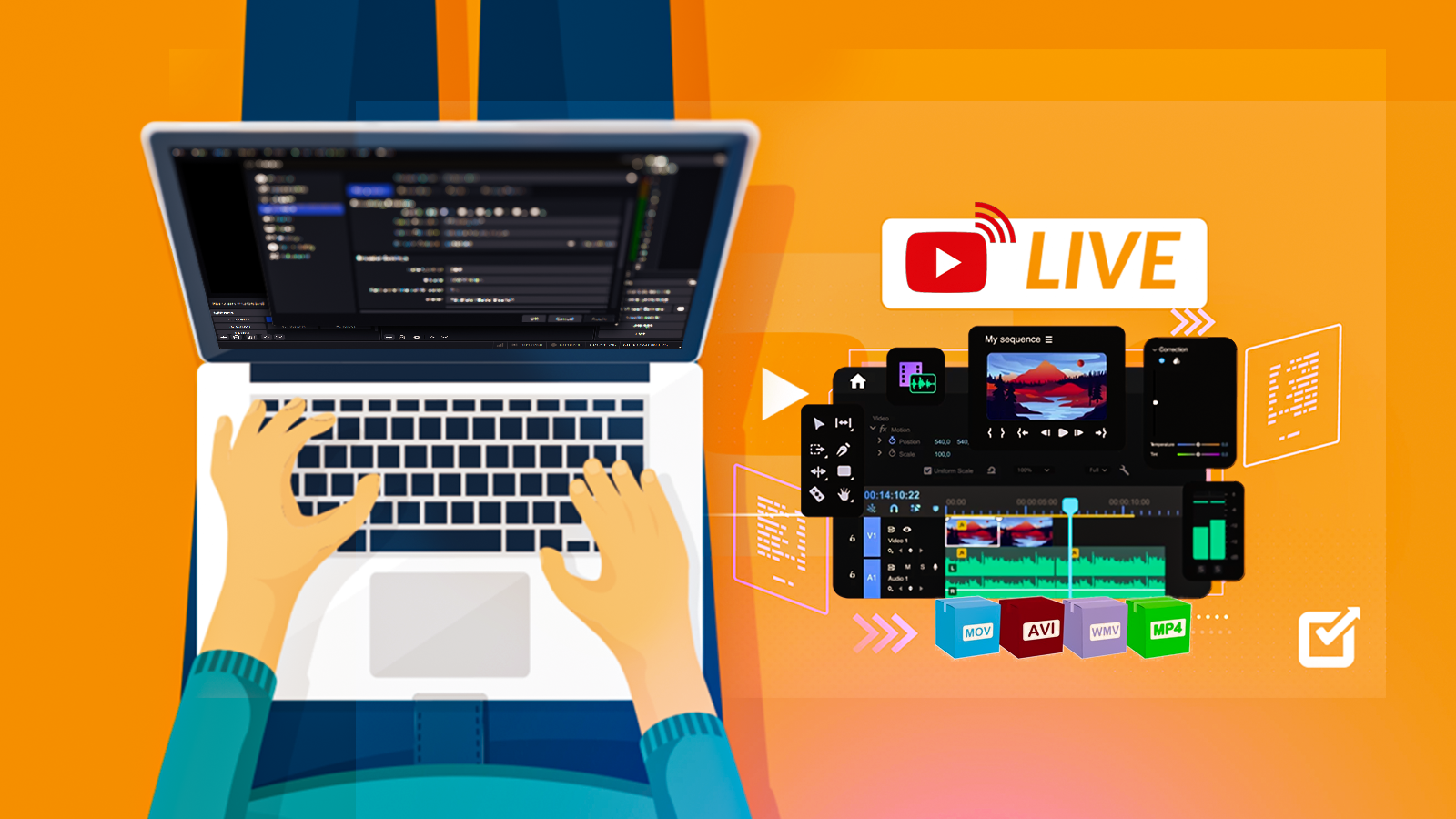
This guide covers the best encoder settings for both live and on-demand video uploads, focusing on bitrates, resolutions, and formats that align with YouTube's latest recommendations.
With these settings, you’ll be able to optimize your content for fast upload times, efficient data usage, and stunning video quality. We’ll also include a table comparing recommended settings across different resolutions.
Video encoding is the process of compressing video files into a manageable size for distribution. Whether streaming live or uploading recorded videos, encoding enables creators to maintain high video quality without massive file sizes, which in turn makes the content accessible across a variety of devices and connection speeds.
Without optimized encoding, even high-quality footage can appear blurry or experience playback issues when streamed on YouTube. Using the right encoder settings helps maintain quality while balancing factors like bitrate and resolution to match YouTube’s requirements.
Live streaming requires real-time encoding, so balancing quality and data efficiency is crucial. Below are the recommended settings for different resolutions:
YouTube supports up to 4K for live streaming with recommended bitrates and frame rates:
| Resolution | Frame Rate | Video Bitrate Range | Audio Bitrate | Recommended Codec |
|---|---|---|---|---|
| 4K (3840x2160) | 30/60 fps | 20,000 - 51,000 Kbps | 128 Kbps | H.264, AAC |
| 1440p (2560x1440) | 30/60 fps | 9,000 - 18,000 Kbps | 128 Kbps | H.264, AAC |
| 1080p (1920x1080) | 30/60 fps | 3,000 - 6,000 Kbps | 128 Kbps | H.264, AAC |
| 720p (1280x720) | 30/60 fps | 1,500 - 4,000 Kbps | 128 Kbps | H.264, AAC |
| 480p (854x480) | 30 fps | 500 - 2,000 Kbps | 128 Kbps | H.264, AAC |
| 360p (640x360) | 30 fps | 400 - 1,000 Kbps | 96 Kbps | H.264, AAC |
| 240p (426x240) | 30 fps | 300 - 700 Kbps | 64 Kbps | H.264, AAC |
For uploading pre-recorded content, you have greater control over quality and can use higher bitrates. YouTube’s recommended settings by resolution are as follows:
| Resolution | Frame Rate | Standard Bitrate | High Quality Bitrate | Audio Bitrate | Recommended Codec |
|---|---|---|---|---|---|
| 4K (3840x2160) | 24/30/60 fps | 35 - 45 Mbps | 53 - 68 Mbps | 384 Kbps | H.264 / HEVC |
| 1440p (2560x1440) | 24/30/60 fps | 16 - 24 Mbps | 24 - 30 Mbps | 256 Kbps | H.264 |
| 1080p (1920x1080) | 24/30/60 fps | 8 - 10 Mbps | 12 Mbps | 192 Kbps | H.264 |
| 720p (1280x720) | 24/30/60 fps | 5 Mbps | 7.5 Mbps | 128 Kbps | H.264 |
| 480p (854x480) | 24/30 fps | 2.5 Mbps | 4 Mbps | 128 Kbps | H.264 |
Your settings may vary based on your upload speed, available bandwidth, and audience preferences. Below are recommendations for different scenarios:
Using the right encoder settings for YouTube can dramatically improve your video’s quality and viewing experience. By adhering to these recommended settings, you’ll ensure your content is easily viewable across a variety of devices and network conditions while maintaining a professional standard.
Table Summary: Recommended YouTube Encoder Settings
| Content Type | Resolution | Frame Rate | Standard Bitrate | High Quality Bitrate | Audio Bitrate | Recommended Codec |
|---|---|---|---|---|---|---|
| Live Stream | 4K | 30/60 fps | 20,000 - 51,000 Kbps | - | 128 Kbps | H.264, AAC |
| Video Upload | 4K | 24/30/60 fps | 35 - 45 Mbps | 53 - 68 Mbps | 384 Kbps | H.264 / HEVC |
Following these updated guidelines will help you optimize your video quality on YouTube, ensuring a professional viewing experience for your audience.